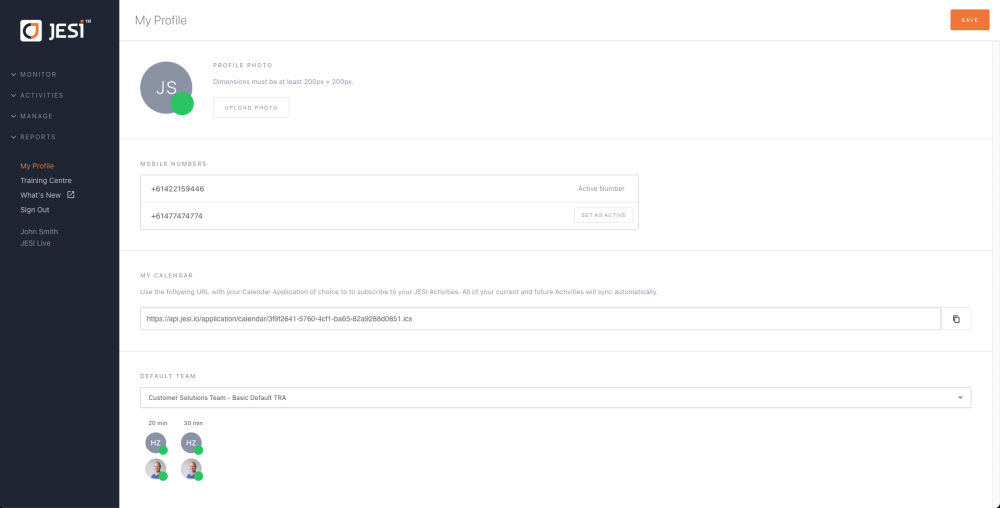Adding an Activity to a Calendar
-
To enable this feature in JESI, follow these steps:
1. Go to the left-hand side menu and select "My Profile".
2. Click on "SUBSCRIBE TO MY CALENDAR".
3. Your device's default calendar will prompt you to subscribe to this calendar. Click "yes" or "subscribe".
4. You only need to do this once, and then all your created activities will be displayed in your default calendar.
5. Note that different calendar programs may have variations in subscribing to a web calendar. If you encounter any issues, please reach out to your calendar provider for further assistance.