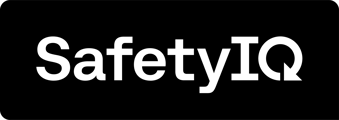- SafetyIQ Knowledge Base
- SafetyIQ
- Managing User Profiles
-
SafetyIQ
-
Safety Indicators
-
Fatigue Module
-
JESI
- What's New with JESI?
- Introduction
- User Permission and Roles
- Getting Started
- Managing An Activity
- Managing an Escalation
- Managing a User's Activity
- Risk Assessments (RA Optional)
- Viewing Users Data
- Accessing Reports
- Managing User Profiles
- Manage Teams
- Managing Custom Locations
- Integrations
- Troubleshooting
- Tips & Tricks
-
Journey Management Module
Creating a New User Manually
To add a user to your organization's SafetyIQ Account, simply follow these steps. First, go to the home page of the SafetyIQ application. Then, navigate to the setting page located at the bottom left corner of the screen.

Navigate to the 'Users' tab located at the top of the screen. Once you are on the 'Users' tab, simply click on the '+Add' button. This will allow you to easily add a new user to your organization's SafetyIQ Account.

Fill in the employee details in the form, making sure to complete all the sections marked with an asterisk as they are mandatory fields.

For an example of how to fill out the employee's details, please refer to the example below. If you would like to immediately send the invite to the user, simply click on the 'Send Invite' button. However, if you prefer to save the details and send the invite at a later time, click on the 'Save' button.