Conducting an Equipment Inspection on Mobile
The Equipment Inspection module in the Safety Indicators mobile app allows users to complete inspections from anywhere — helping your team maintain equipment safety and compliance on-the-go.
1. Open the Equipment Inspections Module
- Scan the QR code located on the equipment or
-
Launch the Safety Indicators mobile app.
-
Tap Equipment Inspections from the main menu.
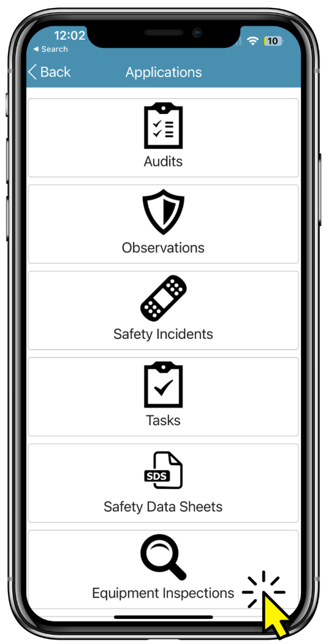
2. Locate Your Equipment
-
Use the search bar or filter feature to quickly find the piece of equipment you need to inspect.
-
Tap to select the item.
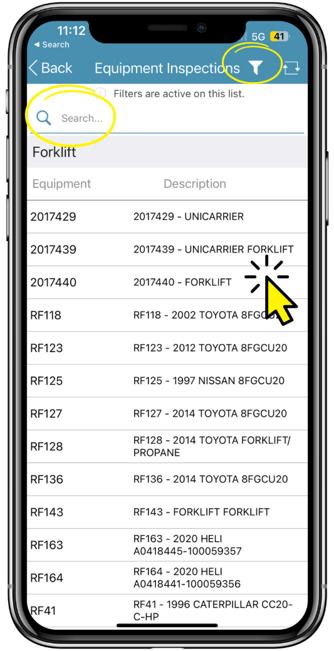
3. Create a New Inspection
-
Once your equipment is selected, tap Create New Equipment Inspection.
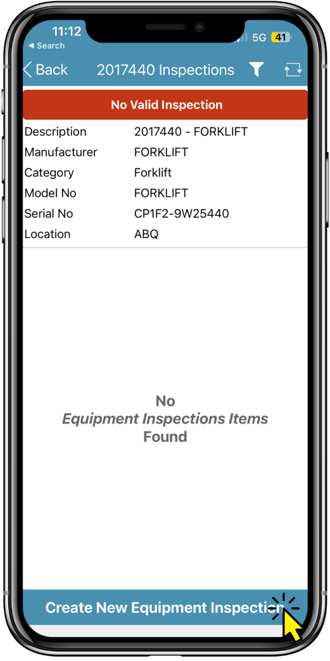
4. Enter Inspection Details
-
Choose a Planned Inspect Date (e.g., today or a future date).
-
Enter the Inspect Date (the actual day the inspection occurred).
-
Select an Assignee — usually yourself if you’re conducting the inspection.
-
Scroll down to continue.
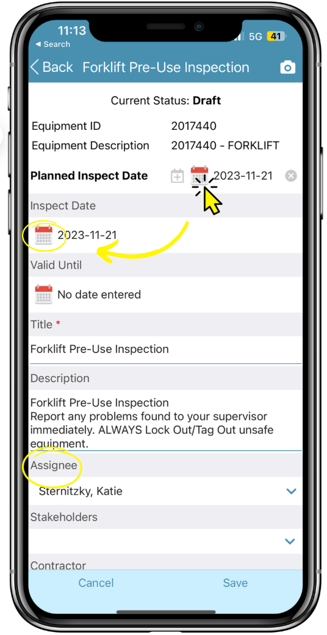
5. Complete the Inspection Questions
-
Under the Questions section, respond to each inspection item.
-
Add Notes for additional detail or context.
-
Use the camera icon to attach photos of the equipment where applicable.
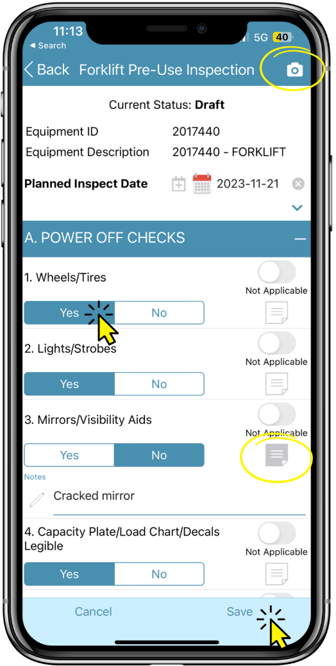
6. Set the Inspection Status
-
Choose an appropriate Status (options may vary depending on your organization’s configuration).
-
Tap Save when finished.
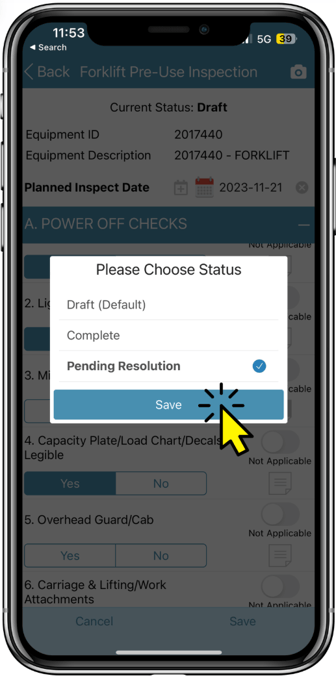
Tips
-
Inspections can be conducted even while offline; just ensure the mobile app is in offline mode for that project.
-
Include photos or notes to provide more context for maintenance teams or auditors.
-
Your organization may have unique inspection statuses or workflows — confirm with your system administrator if unsure.
Need Help?
If you don’t have access to the Equipment Inspections module or encounter issues while conducting inspections, please reach out to: support@safetyindicators.com