Creating a New Journey
A New Journey can be created from the My Activities page in JESI. To create a new Journey navigate to the My Activities page then follow the instructions below.
Creating a new Journey Activity:
1. Click on ‘New Activity’ then ‘Journey’
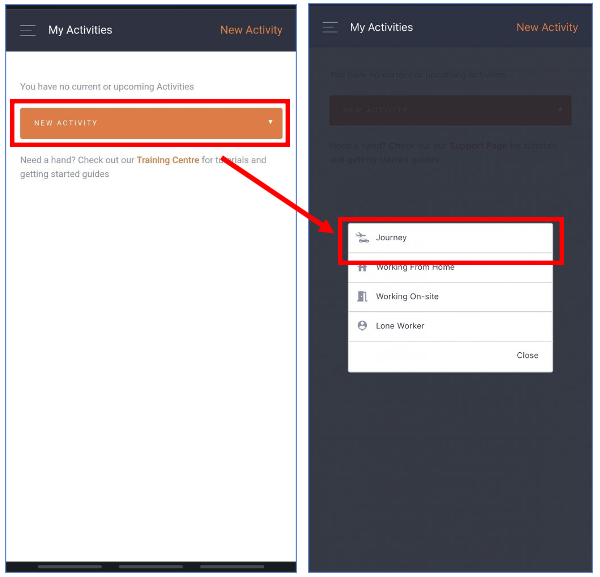 |
Upon loading the form, please fill in the necessary journey details below. Follow the provided steps to ensure a thorough and precise completion.

- Provide the starting location, anticipated start time, and date.
- Specify the travel method in the Action method field.
- Include additional details about the chosen Action method.
- Enter the next checkpoint or final destination with the anticipated finish time and date.
- If applicable, add any additional checkpoints or stops.
- Check that your ‘Team’ is accurate – if the Team is not displayed, the Team may not be Active – an error will appear when attempting to save the Activity if this is the case.
- Enter any devices or passengers that will be associated to the activity, if applicable.
- After reviewing the activity, save by clicking the 'Save' button if no further changes are needed.
Device Assignment (If Applicable)
JESI activities can be enhanced by attaching handheld devices to your journey. This feature allows you to check-in at destinations or designated times, especially in areas with limited cell coverage. For more information, review the guide here: Creating an Activity with Handheld GPS Devices
Reviewing the Journey
A fully built out Journey, including the starting and ending location, devices used, Risk Assessment status and the time of the journey.

Limitations:
- Devices cannot be assigned to multiple Users at once.
- Two devices cannot be selected at the same time.
- Tracking must be enabled on the device.