Creating a New User
Create a New User Profile
Click on ‘Manager’ found in the left-hand side menu, then click on ‘Users’. In the top right-hand corner of this tab press ‘New User’.
 |
Enter employee details, please ensure that you have set the User a Default Team when assigning the User a Team/s.
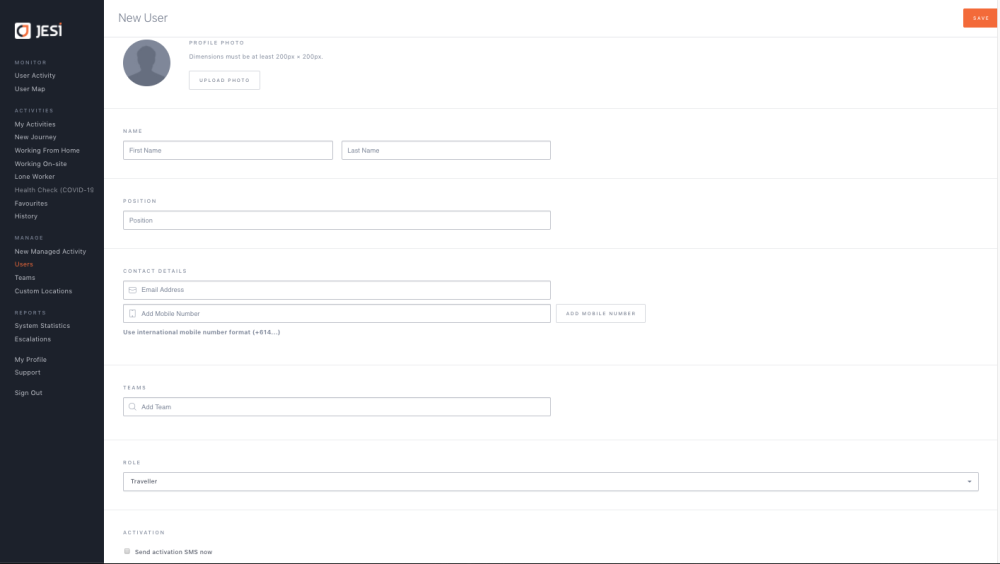 |
Select the User Role that is relevant to the Users access permission level.
Roles:
- ‘Administrator’ – Has all access privileges to JESI.
- ‘Manager’ – Is a Manager within your organisation who has all privileges except creating Teams.
- ‘Monitor’ – Is a trusted staff member who is not a Manager, yet has permission to create an Activity on someone else’s behalf
- ‘Team Member’ – An employee who uses JESI to log an Activity (restricted access)
An example of roles is shown below
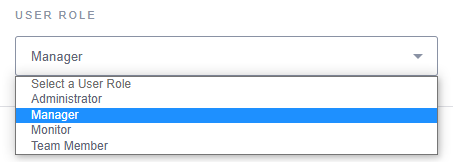 |
From this page, you can send the activation SMS if you would like to have the User activate their profile.
Press SAVE.