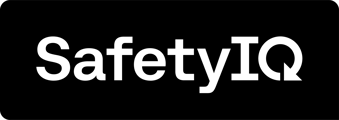Deactivating Teams in SafetyIQ
To deactivate the teams within your SafetyIQ Account, simply follow these steps. Firstly, go to the home page of the SafetyIQ application. Then, navigate to the Settings page located at the bottom left corner of the screen.

Navigate to the Users tab and then click on the 'Teams' button located on the right side of the screen. By clicking on the 'Teams' button, you will be taken to a list of teams within your directory.

When you arrive at the Teams page, locate the specific team you wish to deactivate. Expand the team's details and then click on the 'Edit Team' button. This action will direct you to the individual Team Settings page for further adjustments.

Accessing the settings page gives you the ability to modify the settings for the team. To deactivate the team, simply click on the 'Deactivate' button. This action will remove the team as an option for the team members who are part of it.
Ensure to save any changes you have made.

Deactivated teams can be easily identified on the Teams page by applying the 'Deactivated' filter. Look for Teams with a grey dot next to their name to see which ones have been deactivated.