Forgotten or Reset Password
If your password has been forgotten,
go to the JESI Login page, enter your
email address then press CONTINUE.
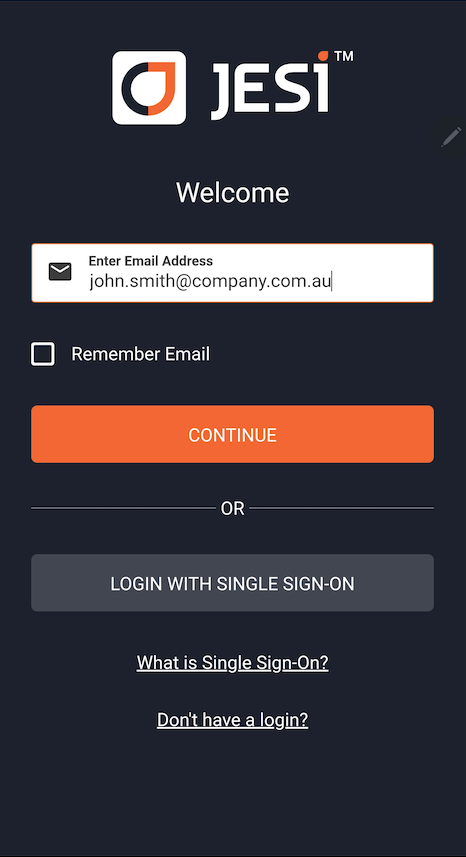
Below the CONTINUE button, tap the FORGOT / RESET Password

This will generate a reset password SMS
sent to your mobile phone number in JESI
– take note of the code.
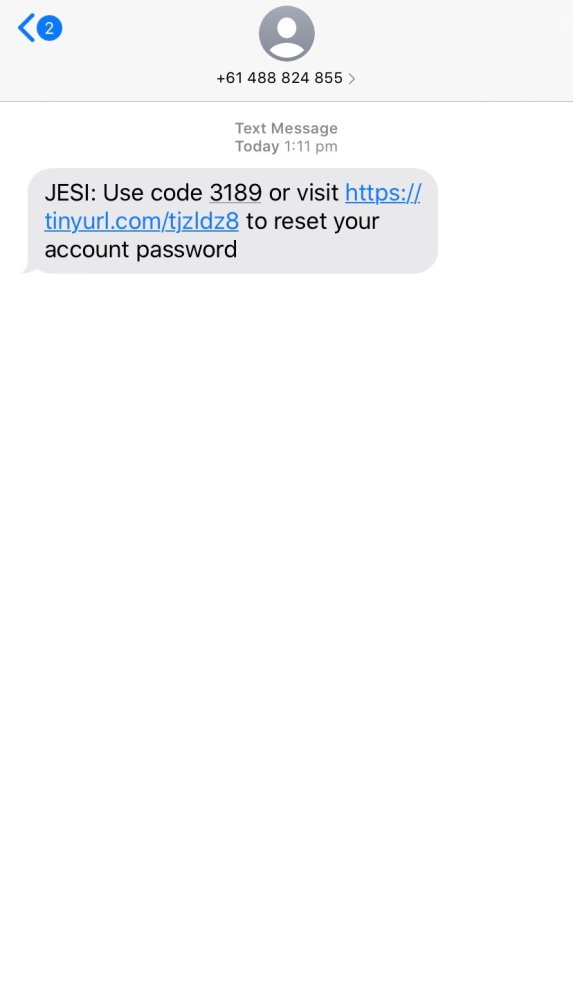
Click on the link in the SMS, enter the code and press CONTINUE.
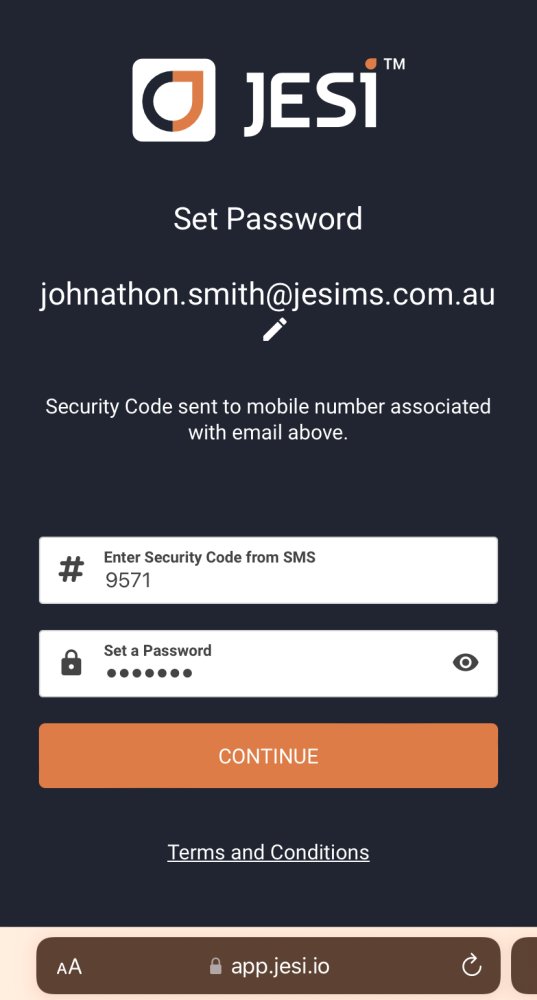
Create new password. Once the password
is created, click the CONTINUE button
to see the new password.
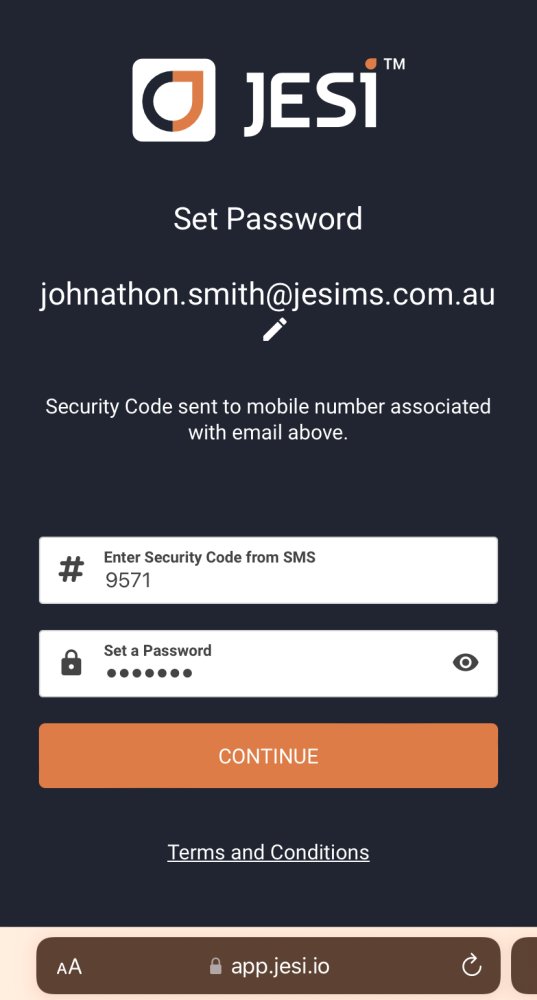
Note: Passwords are case and character
sensitive.