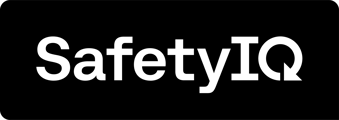Types of Forms that can be completed.
- General Safety Audits
- Hazard report
- Incidents
- Observation report
To access the list of Forms that your company has created, simply go to the home page and navigate to the Toolbox section. Here we can review what Forms are available to complete.

The list of Forms that will be available for you to use will appear in the Forms pane on the right-hand side. If your company offers a wide range of forms for use, you may need to expand the Module to have forms appear within the list.
If however you know the Form name, you can search keywords in the search bar located at the top right of the Forms pane. Alternatively, if you know the module the form is associated with, you can apply a filter using the filter button next to the search box.
Press the 'Fill Form' button next to the form to complete it.

When you open the form, you'll need to respond to a set of pre-filled questions provided by your company.

After answering all the questions, you can submit the form by clicking on the 'Submit' button. Upon successfully completing the form without any errors, you will receive a 'Success!' message confirming your submission.


Reviewing submitted forms
To review your submitted forms, go to the Toolbox section and locate the form you wish to review. Look for the Responses section where all responses are saved for that form. Click into it and use the filter to find your submitted form. If you need to make any changes, reach out to your manager for assistance.