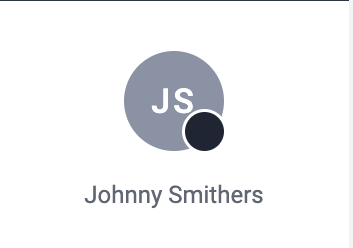How to Search for User Profiles & Profile Status
Click on ‘Users’ found in the left hand side menu.
Start typing the name of the User in the Search Bar.
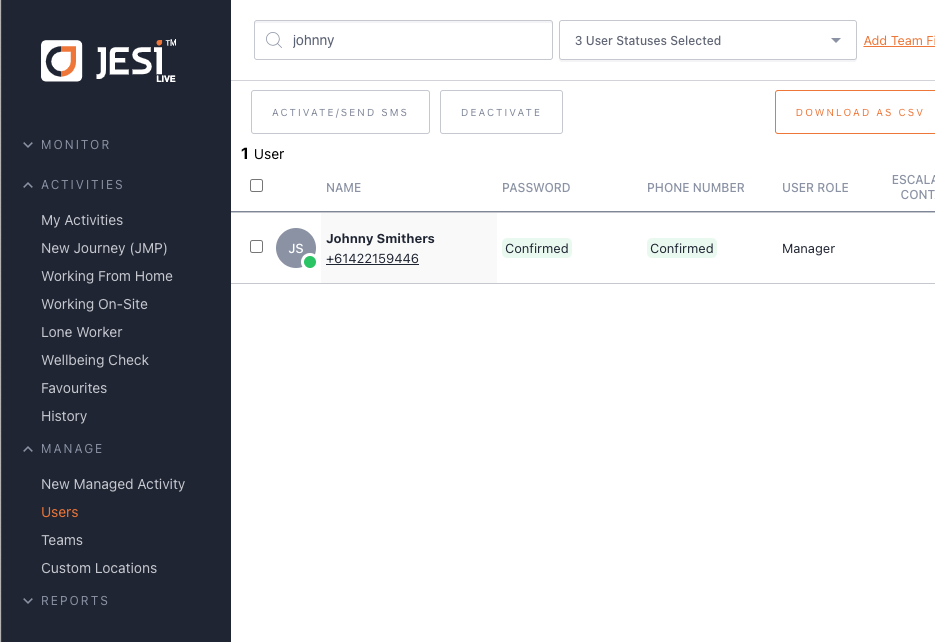 |
When the User has been located, click on their name and their User profile will open.
 |
Alternatively, you can scroll down the page.
If a User can not be located by their first or last name, an email or mobile can be used in the search bar. Ensure you have enabled Team filter when searching.
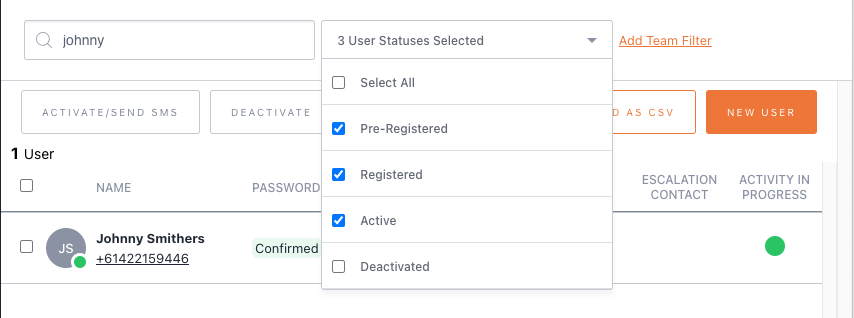 |
The profile icon of the User will identify, by colour code, whether the User profile is Active, Registered or Deactivated.
Green status indicates profile is ACTIVE. To have a profile in an Active state requires the SMS to be sent and the User reply with their surname.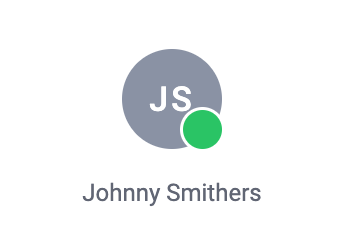
Orange status indicates profile is REGISTERED. To have a profile in a Registered state requires the SMS to be sent to the User however they are yet to reply with their surname.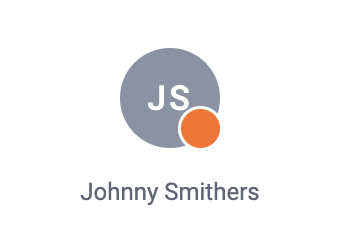
Grey status indicates profile is DEACTIVATED. A profile can showing as Deactivated for two reasons:
1. The profile is newly created and the User is yet to be sent the activation SMS or
2. The profile was Registered or Active and has been Deactivated manually by a User with the correct permission level.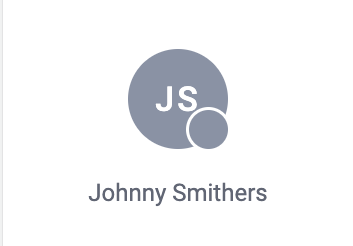
Black status indicates profile is PRE-REGISTERED. To have a profile in a Pre-Registered state requires the profile to have been added to JESI however no activation SMS nor email has been sent.