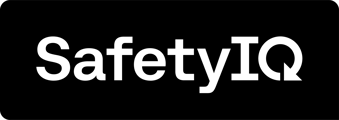If your password has been forgotten,
go to the SafetyIQ Login page, enter your
email address then press Continue.

Click on the 'Forgot your password?' button located next to the password section.

Enter your email address in the provided
field and click on the 'Send verification code'
button. This action will trigger the system
to send a unique code to your email address.
Make sure to take note of this code as you
will need it later in the process.

Once you have received the unique verification code sent to your email inbox, simply enter it in the designated verification code box. Click 'Verify code' button to verify

Once the Email Address has been verified,
You will be able to continue. Press 'Continue'

Create a new password and ensure the password contains 3 out of 4 criteria:
- lowercase letters
- uppercase letters
- numbers
- symbols
Once you have created a new password and it has met the criteria, press Continue to set the new password.

After successfully creating and setting your new password, you will be automatically redirected to the SafetyIQ application home page.