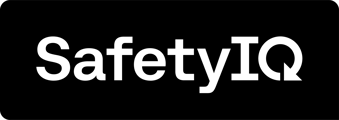To access the Audit Log and view the actions taken by members of the Administrator team in your organization's SafetyIQ Account, you can easily follow these steps. First, go to the home page of the SafetyIQ application. Then, navigate to the Setting page located at the bottom left corner of the screen.

Navigate to the 'Settings Audit Log' tab located at the top of the screen. Once you are on the 'Settings Audit Log' tab, you will be able to review Actions that have occured. You can also export the log by clicking the 'Export Log' button at the top right of the screen.

Exporting the Systems Audit Log
To export the Systems Audit log, please follow these steps.
1. Click the 'Export Log' button in the Audit log. A pop-up will appear to start the export process.
2. Select the date range that you are wanting.
3. Click the 'Download CSV' button.


After clicking the Download CSV button, a CSV file containing the Systems Audit Log will download to your device. You will be able to filter and interogate the data to your needs.