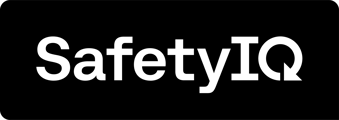If you have teams within SafetyIQ that need to have their Risk Assessment changed, simply follow these steps. Firstly, go to the home page of the SafetyIQ application. Then, navigate to the Settings page located at the bottom left corner of the screen.
To add custom or SafetyIQ template Risk Assessments to your Account, please fill out the enquiry form on our website. INCLUDE LINK
If a Risk Assessment is activated for your SafetyIQ Account, it must be added to all relevant Teams that resides within the account. .
If you are wanting to apply Risk Assessments however only to certain teams, simply follow these steps. Firstly, go to the home page of the SafetyIQ application. Then, navigate to the Settings page located at the bottom left corner of the screen.

Navigate to the Users tab and then click on the 'Teams' button located on the right side of the screen. By clicking on the 'Teams' button, you will be taken to a list of teams within your directory.

When you arrive at the Teams page, locate the specific team you wish to amend. Expand the team's details and then click on the 'Edit Team' button. This action will direct you to the individual Team Settings page for further adjustments.

Here are the configurable fields. You can edit the following:
- Team Name
- This is the Team Identifier.
- Escalation Level and Time Interval
- Escalation contacts are used to send out a key notification at a timed interval. It will then proceed to notify the next escalation level contact if the key event did not get resolved at the first point in time. the interval can be changed in the team's settings.
- Team Members
- Here are the group of employees that will have access to this team.