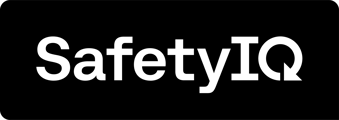Navigating to the User profile section
To view all users in your organization's SafetyIQ Account, simply follow these steps. First, go to the home page of the SafetyIQ application. Then, navigate to the setting page located at the bottom left corner of the screen.

Navigate to the Users tab, here you can review all user accounts within your organization.

Upon landing on the Users tab, you will be able to create new user accounts and filter the list. You will be shown the user accounts and a high level overview of their state. Please see below.
- Email address their account is registered too
- Their full name
- The status of their account within the directory
- Their permissions role that they have been assigned
Additional information such as mobile and employee numbers can be found when configuring their profile.

Review User Details
To enter a user account and make amendments, click on the action button on the same row as their profile and click 'Edit'.

Filtering Users
To display a specific list of users, you can apply a filter on the users page. You have the option to filter users based on their role or status type. Check out the guide below for more information on how to do this.
- Click 'Filter'
- Apply desired filters
- Click 'Ok' to save.