Activate JESI Profile using WhatsApp
To start using WhatsApp on a Existing JESI user profile, please follow the guide below:
Requirements:
- JESI Client Company Account will need to have the this feature activated
- Complete a Contact us form here to have this feature enabled: Contact us
- User must have WhatsApp installed on their mobile device – this can be downloaded from your phone’s App store
- For Android Users: Download WhatsApp on Android devices
- For iPhone Users: Download WhatsApp on iPhone devices
Instructions
- Start a chat with JESI WhatsApp here: https://jesi.io/whatsapp-login/
For best results please access the link from your mobile device. - Send your surname to the JESI WhatsApp chat
- A 4 digit security code will be provided after sending your surname
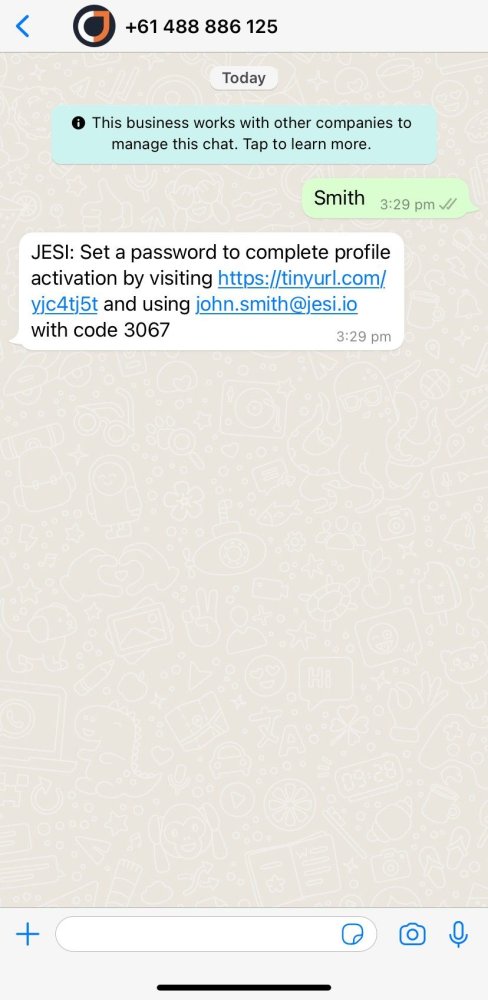 |
4. Either click the link in the WhatsApp message or navigate in a web browser to the login page: Login page
5. In the login credentials, enter your email address and click continue
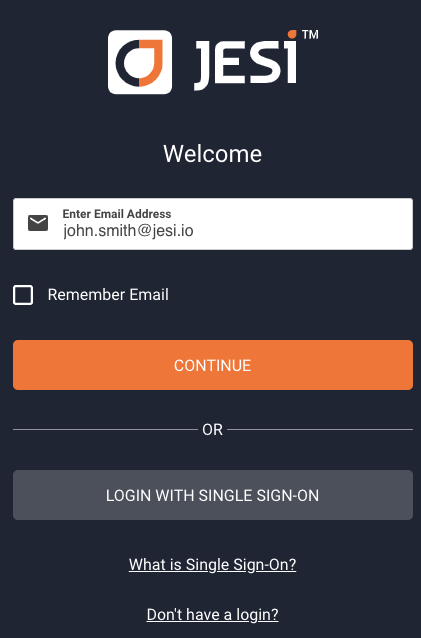 |
At this stage you will be creating a new password, please use the security code from the WhatsApp message.
- Enter the security code from the WhatsApp message
- Create a new password from the 'Set a Password' box.
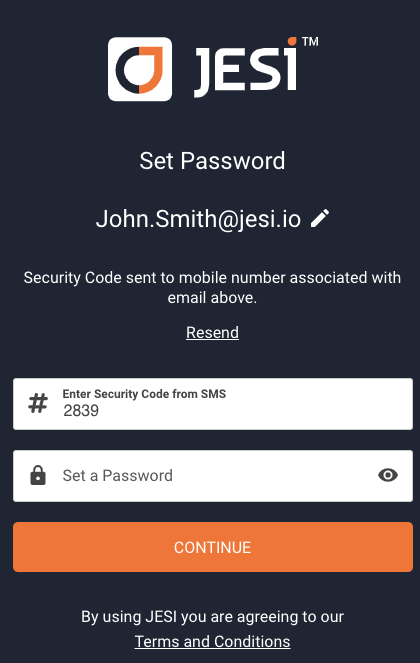 |
After you have provided the security code and created a new password, click continue to login.
If you have any questions, complete a Contact us form here: Contact us