Adding a User as an Escalation Contact
How to Add a New Escalation Contact
To access the required Team, navigate to the left-hand side menu and click on 'Teams'. Then, use the search function to find the specific Team you need. Once you have located the Team, click on 'EDIT TEAM' to proceed.
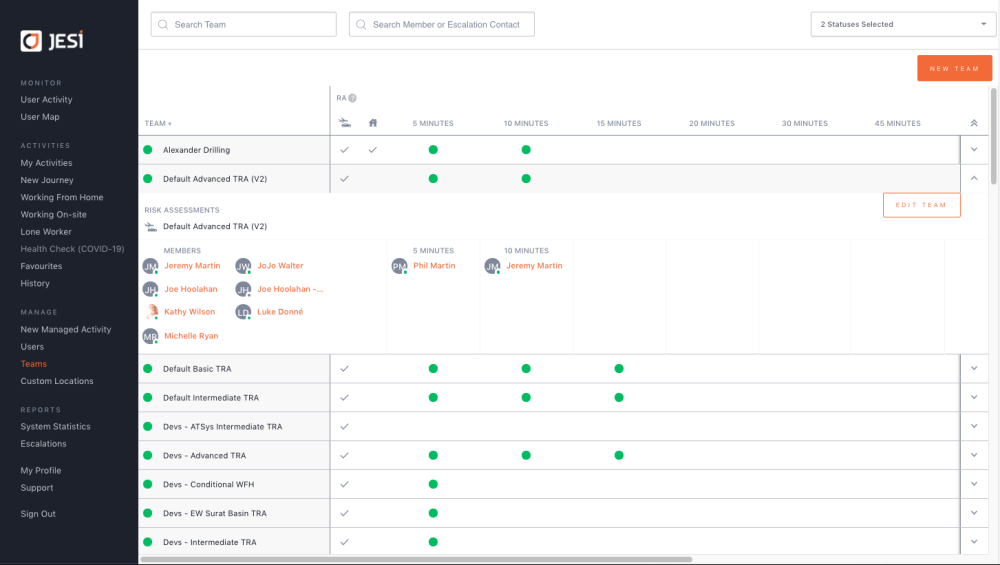
Scroll down the page to ESCALATION LEVELS. Here, you can edit, delete or add Escalation Contacts and Levels as required.
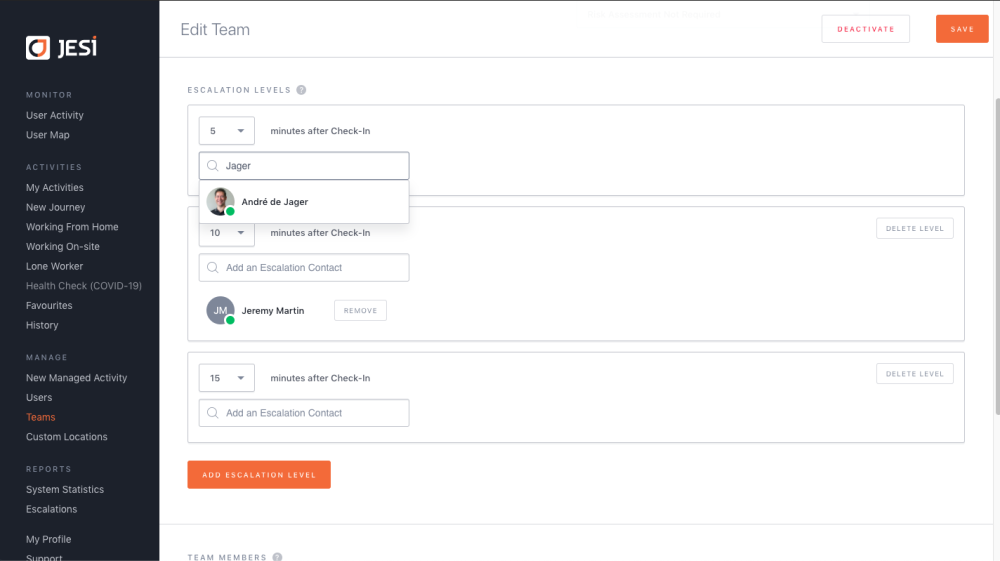
**An Escalation Contact must be a member of the Team and also have the correct permission level to be an Escalation Contact. A Team Member cannot be an Escalation Contact.
To check an Escalation Contacts’ permission level, click Users, in the left-hand side menu, find the User and confirm their permission level. If a User’s permission level requires amendment, go to ‘How to Amend a Users’ Details’
**Also ensure the Escalation Contact has an Active profile before assigning them to an Escalation Level. If an Escalation Contact does not have an active profile this may impact the profile status of the Team. If the Team is not Active a User will not be able to create an Activity.