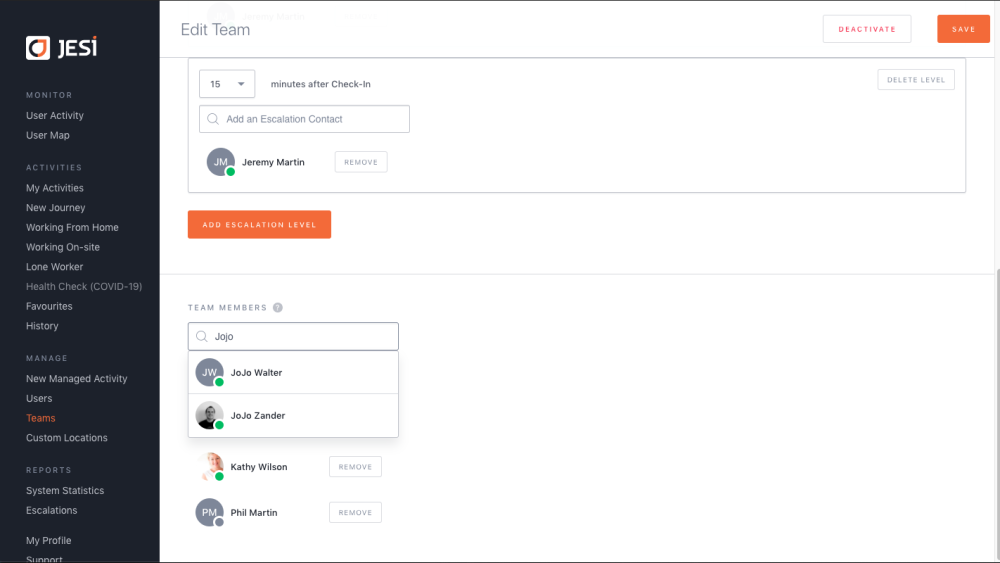Adding a User to a Team
Users Page
To add a User to a Team, navigate to the left-hand side menu and click on 'Users'. Search for the User who needs to be added to a Team.
Next, click on 'Edit User' located in the top right-hand corner of the page.
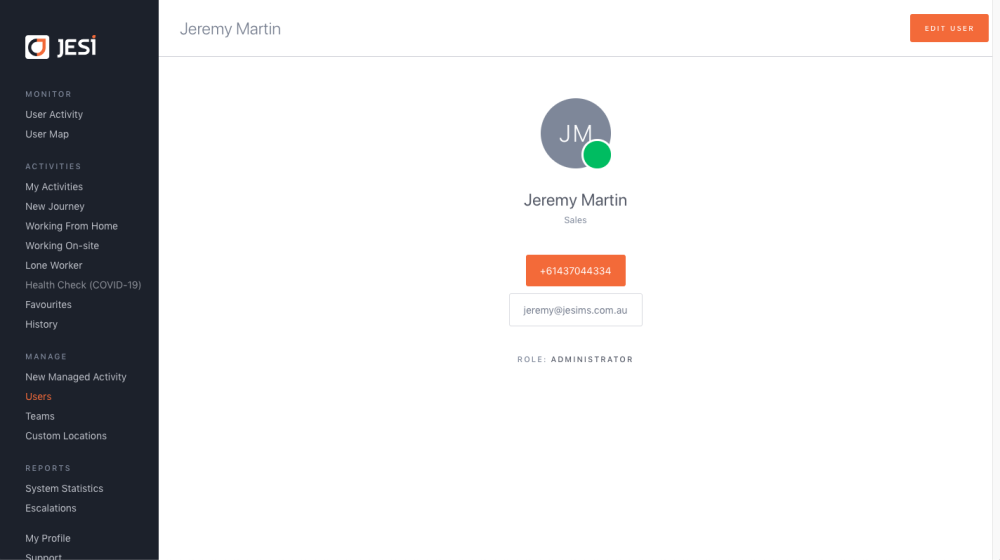
Scroll down to the TEAMS section. Start typing the Team name and if the Team is active, it will appear.
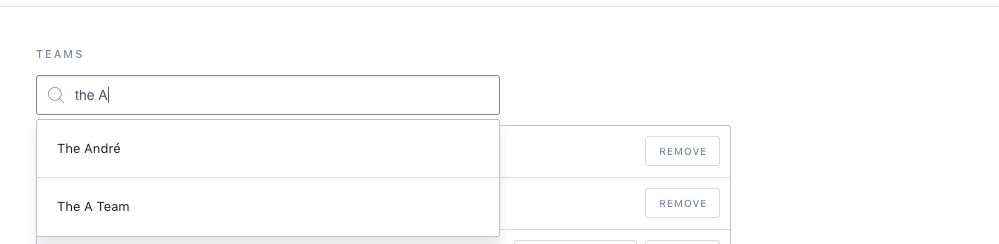
The User will be added to the Team selected. If this is the User’s Default Team select SET AS DEFAULT.
Teams Page
Alternatively, you can add a User from the Team page by navigating to the Teams section in the left-hand side menu. Simply use the search field at the top and type in the name of the Team you need.
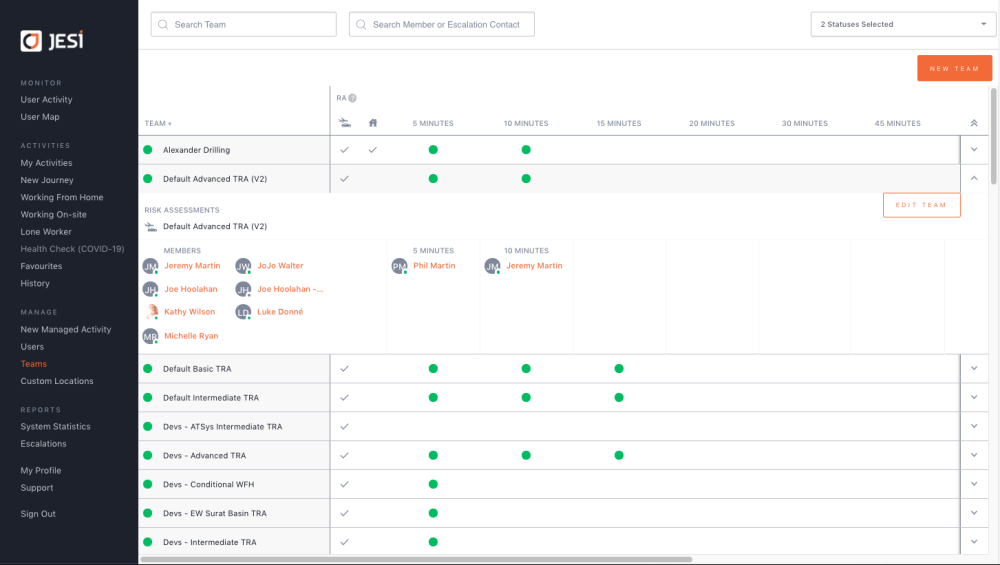
Click on EDIT TEAM.
Scroll down to TEAM MEMBERS and commence typing in the User that needs to be added to the Team. Select the User from the dropdown and press SAVE.