Creating a New Team
How to create a new team in JESI
To create a new team, navigate to the left-hand side menu and click on 'Teams'. Then, select 'NEW TEAM' to proceed.
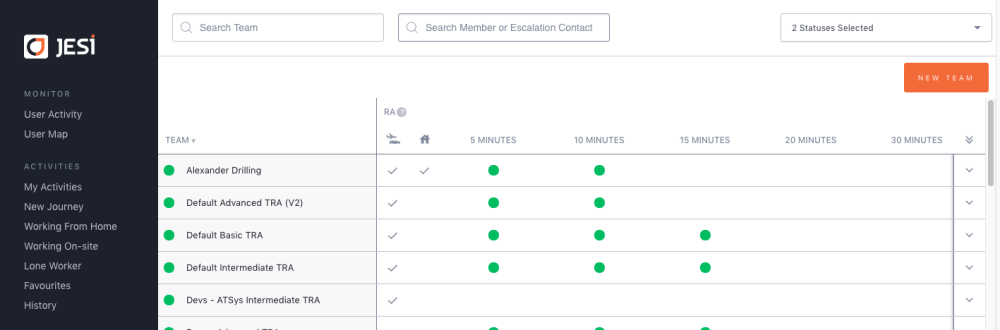
Note:
- When setting up a new Team you will need to assign members to the Team.
- You will also need to set up Escalation Contacts for the Team.
- An Escalation Contact must be added as a member of the Team before they are assigned as an Escalation Contact.
- When assigning Escalation Contacts to the Team the Escalation Contact must have a Monitor, Manager or Administrator permission level in JESI and they MUST have an active profile.
- Once the new Team has been created, it will appear within the TEAM list.
- For Reporting and Invoicing purposes, enter the division name in the division section
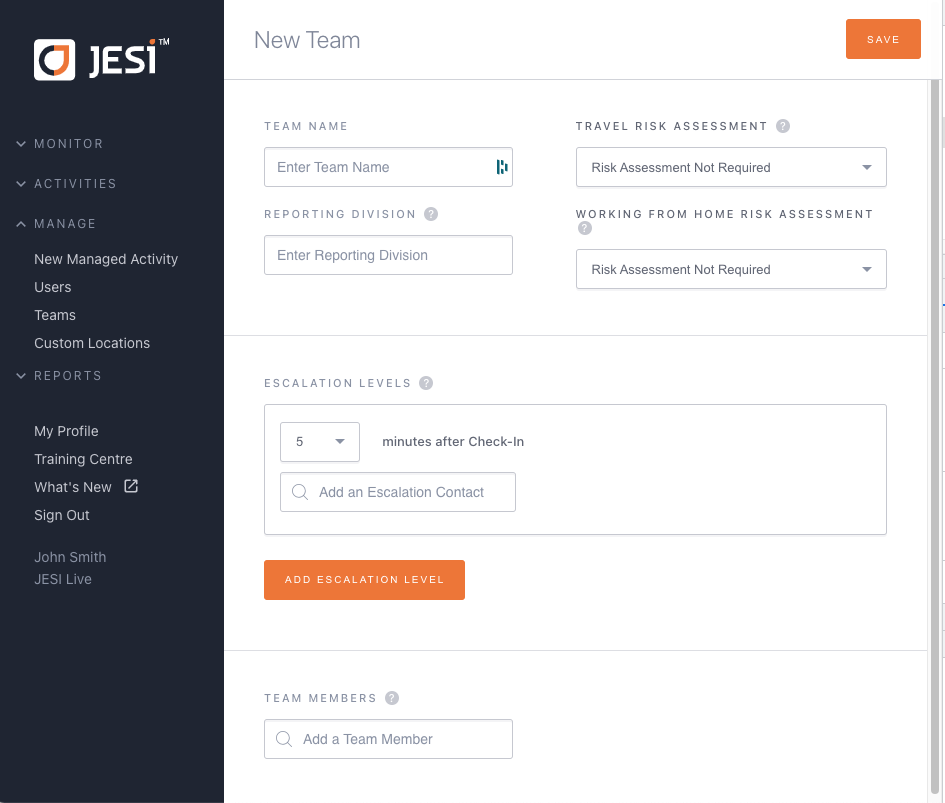
You can add up to a maximum of 11 levels for escalation contacts or a maximum of 180 minutes for each level. Additionally, you can add as many escalation contacts as needed to each level. An escalation contact is a team member who will receive and take action on escalation notifications. To save your changes, click on the 'Save' button.
Note:
- If an Escalation Contact is not listed within the dropdown options, they may not have the correct permission level within JESI, – refer to the ‘Manage Users’ section of this manual.