Creating a Working On-Site Activity
1. To create a new Working On-Site activity, select New Activity and click the Working On-Site button.
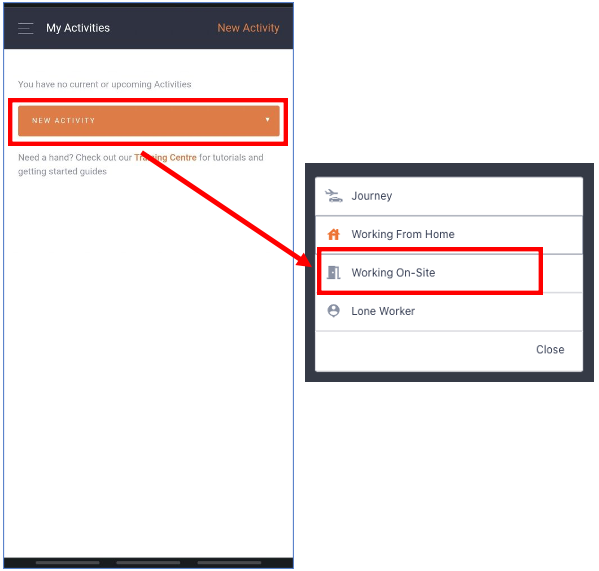 |

- Check that your ‘Team’ is accurate – if the Team is not displayed, the Team may not be Active – an error will appear when attempting to save the Activity if this is the case.
- Enter any devices that will be associated to the activity, if applicable.
- Provide the location, anticipated date, start and end time.
- After reviewing the activity, save by clicking the 'Save' button if no further changes are needed.
If enabled, the Working On-Site Risk Assessment will open automatically to be completed.
Reviewing your Activity
After creating the Working On-Site activity, you will be sent to the activity’s review page.
Here you can review the activity and make adjustments if needed.
 |