GPS Confirmation Check-In
Check-In locations can be confirmed as correct, by matching to a GPS coordinate. The User must have location enabled on their mobile device. We don't recommend using this feature online with a computer as the GPS location can be incorrect if the computer server is linked at a corporate level.
Once the User has replied to the Check-In SMS, another SMS will be activated and include a link. Clicking on the link will open a browser on a smart device and 'ping' to the relevant GPS coordinate.
JESI will then recognise your location and reconcile this with the location that was included in the JESI Check-In, within a 100-meter radius. If unsuccessful, you can try again by pressing the button.
Once the User has replied to the Check-In SMS, another SMS will be activated and include a link. Clicking on the link will open a browser on a smart device and 'ping' to the relevant GPS coordinate.
JESI will then recognise your location and reconcile this with the location that was included in the JESI Check-In, within a 100-meter radius. If unsuccessful, you can try again by pressing the button.
Some tips to get a better or quicker result is to;
1. Ensure WiFi is turned on,
2. Confirm GPS in an open area.
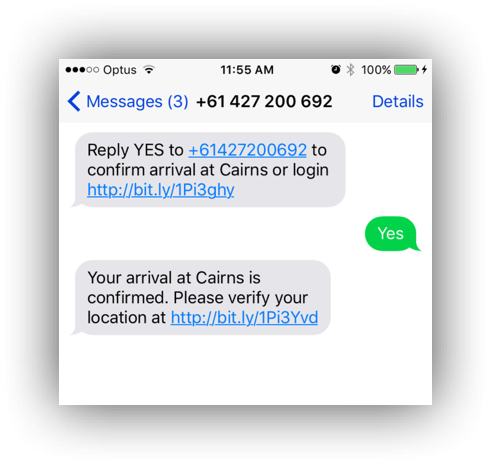


Garmin Check-in Reminders
Team Members with a Garmin device assigned to their journey can now receive Check-In notifications to the Garmin device. This allows redundancy in communication planning and gives Team Members flexibility.
- Team Members will receive Check-In notifications to their mobile and email as normal.
- The device will require a satellite signal to receive the message.
- The device will need to be assigned via the journey builder to receive the message.
Actions
To send the Check-In message using a Garmin device, follow these steps:- Press the arrow button on the device and choose the "Preset" option.

- Select the preset message labeled "JESI Check-In."
- Press the "Send" button.
- Wait for the notification sound to confirm that the message has been sent.
- Once the message is sent, the user's Check-In point will be recorded in JESI.