Creating an Activity with Handheld GPS Devices
A New Journey can be created from the My Activities page in JESI. To create a new Journey, navigate to the My Activities page then follow the instructions below. With the Handheld GPS Devices integration enabled, you can use devices such as Garmin or Spot to interact with JESI.
Interactions you can do with JESI with Handheld devices.
- Check into an Active Journey*
- Receive Check-In Reminders*
- Raise an SOS*
*Note that these features are all dependent on the device you have. Certain devices cannot do certain features whilst others can. Features may also be limited depending on your specific device.
Creating a new Journey Activity (With a Handheld GPS Device)
1. Click on ‘New Activity’ then ‘Journey.’
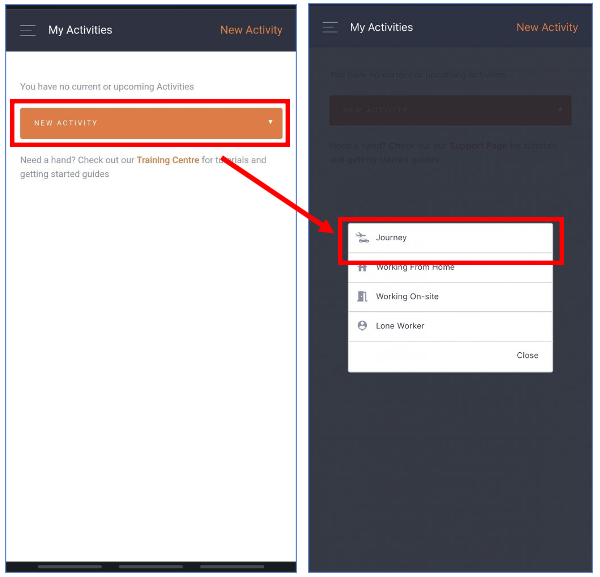 |
Upon loading the form, please fill in the necessary journey details below. Follow the provided steps to ensure a thorough and precise completion.

- Provide the starting location, anticipated start time, and date.
- Specify the travel method in the Action method field.
- Include additional details about the chosen Action method.
- Enter the next checkpoint or final destination with the anticipated finish time and date.
- If applicable, add any additional checkpoints or stops.
- Check that your ‘Team’ is accurate – if the Team is not displayed, the Team may not be Active – an error will appear when attempting to save the Activity if this is the case.
- Enter any devices or passengers that will be associated to the activity, if applicable.
- After reviewing the activity, save by clicking the 'Save' button if no further changes are needed.
- Manually enable tracking on the Device. (see below for assistance)

Limitations:
- Devices cannot be assigned to multiple Users at once.
- Tracking must be enabled on the device.