How to Check-In a User
To check in a user, start by accessing the User Activity Dashboard. From there, locate the specific user activity that needs to be checked in. Click on the activity to open it.
Once the activity is open, scroll down until you find the green Check-In button. Click on this button to complete the check-in process. Remember, if you are checking in on behalf of the user, it is important to provide a note explaining why this action is being taken.
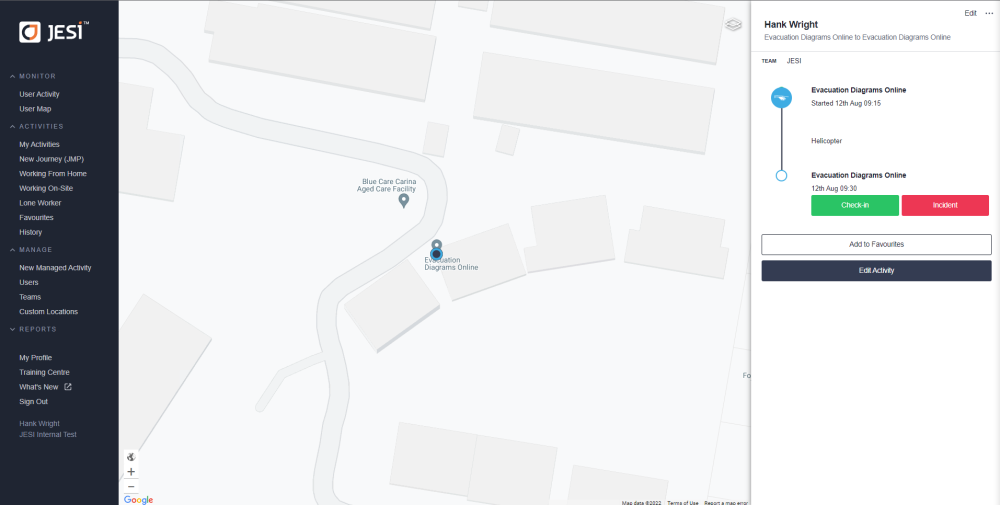
For a visual guide on how to check in a user and navigate the User Activity Dashboards, you can watch our instructional video by clicking here.
Click here to watch video How to Check-In a User and User Activity Dashboards.