IVMS Integration
IVMS Integration
The JESI and IVMS integration brings Journey Management, Vehicle Tracking and all Remote Workers together in a centralised dashboard, enabling complete visibility over an entire workforce
Using real-time alerts and rapid communication for critical events impacting remote worker safety
Easily identify vehicle real-time and last known location, registration number, actual distance travelled and quick access link in the IVMS administration portal
How the JESI and IVMS integration works
- Enter Journey in JESI and complete risk assessment
- When FOB is activated the vehicle will automatically register with JESI
- Vehicle arrives at the checkpoint, the vehicle stops and the Journey is automatically checked-in using the coordinates from the IVMS
- Once you arrive at your checkpoint, check-in
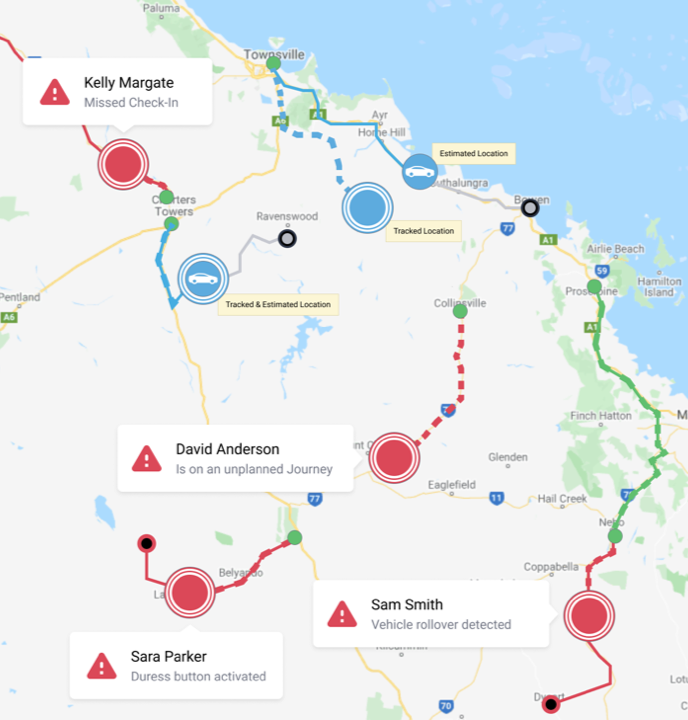
IVMS Critical Events
Summary
JESI clients with IVMS integration enabled can receive alerts when an IVMS system or device reports a “critical” event.
Description
“Critical events” are IVMS generated safety events, such as SOS/duress/panic, vehicle rollover, and impact detection. These events will be shown on the JESI escalations pages and the Escalation Contacts for the Users Team will be notified as per a missed check-in notification, however the notifications will identify a critical event has been triggered.
Critical events are a set rules that are configured in the IVMS portal (not in JESI) and these rules can be brought over to JESI to allow the notifications to be pushed through the JESI escalation pathway. It is important to note, this is not replacing the existing notification pathway triggered through the IVMS platform however is in addition.
What does this look like in JESI?
Displayed on the Escalations page a critical event will be displayed.
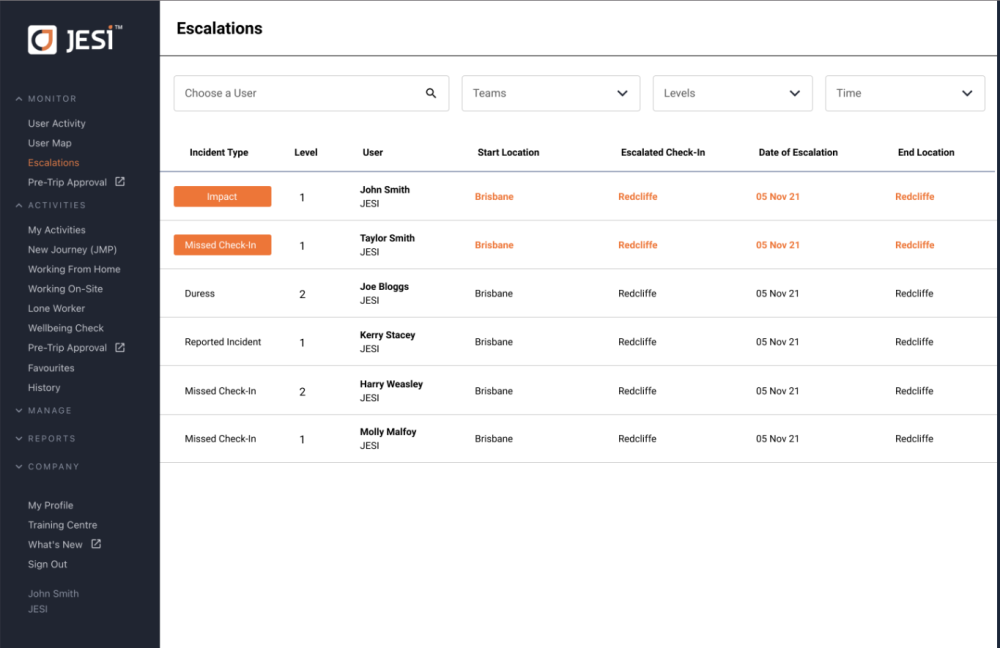 |
When viewing the activity in map view, you can view the route that the user has taken from start to finish. In the activity map view, you can see the points where the user has escalated and gain an understanding of why they have escalated. These are the triangles on the map and they change colour to reflect the state of that escalation.
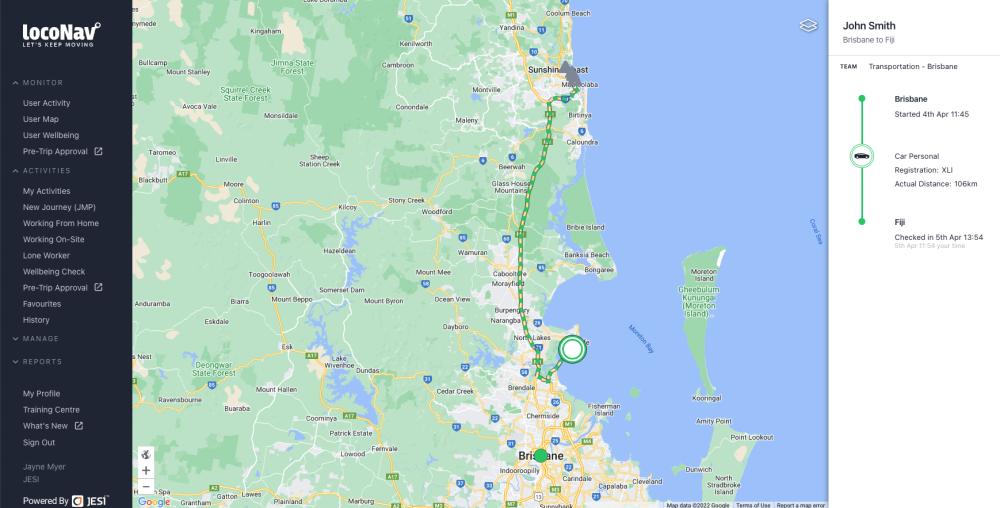 |
The Audit log, it enhances this section by reporting on what has occurred based on the rules of the IVMS device. This new audit log enhancement includes the time, date, what has happened, why it has escalated, in a compact format easy to read. This allows you to view all critical events that normally appears in your IVMS provider in JESI.
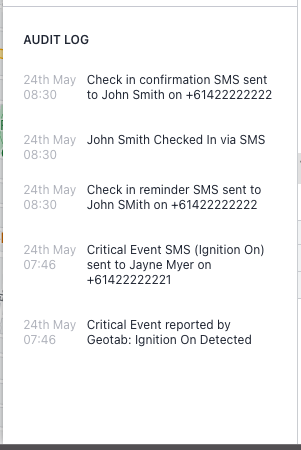 |
To set up Critical Events in your JESI Account, please email support@jesi.io and we can assist with getting the integration enabled.
Our Integration partners:


