My Profile
To check that your User profile information is accurate, click on the ‘My Profile’ option found in the left hand side menu.
A photo can be uploaded to personalise your profile. Subscribing to a calendar will mean that every Activity created for the User will be automatically added to a calendar. If a User requires additional mobile numbers i.e because they travel internationally, multiple numbers can be added to a Users’ profile.
Note: Ensure that the profile has a Default Team.
If mobile numbers, email address or Teams need to be amended please contact a Manager to update.
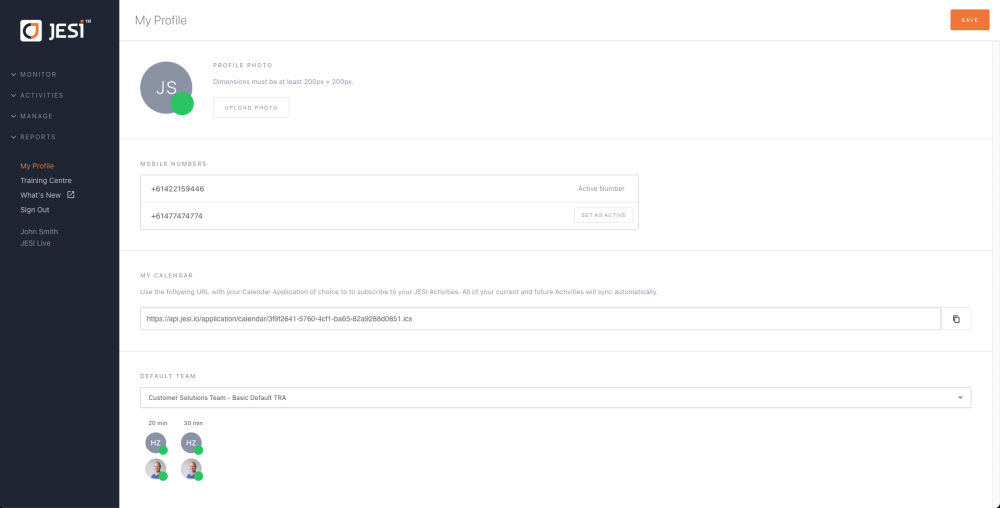
How to set Default Team
Users have the option to be part of multiple Teams, but only Managers or Administrators with the necessary permissions can make changes. To enhance the JESI User experience, Users can set their Default Team.
To check or modify the Default Team, navigate to the 'My Profile' option in the left-hand side menu and select the appropriate Default Team from the dropdown box. If the desired Team is not available in the dropdown, it may be deactivated. Only Active Teams (indicated by a green circle) can be saved as a Default Team.
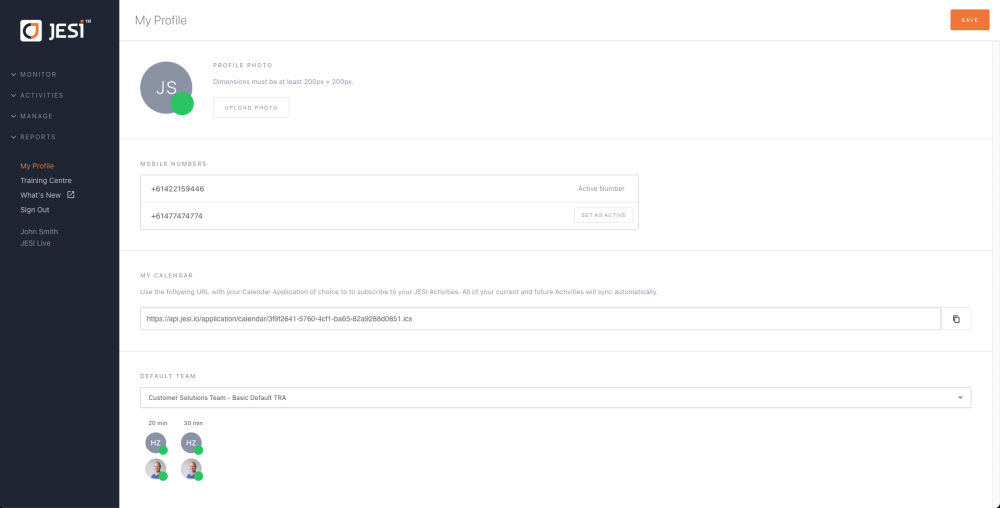
If you are unable to find your Team in the dropdown box, it is possible that the Team has been deactivated. However, if the Team is registered, it will appear in the dropdown box but cannot be saved as a Default Team. Only Active Teams, indicated by a green circle, can be saved as a Default Team.
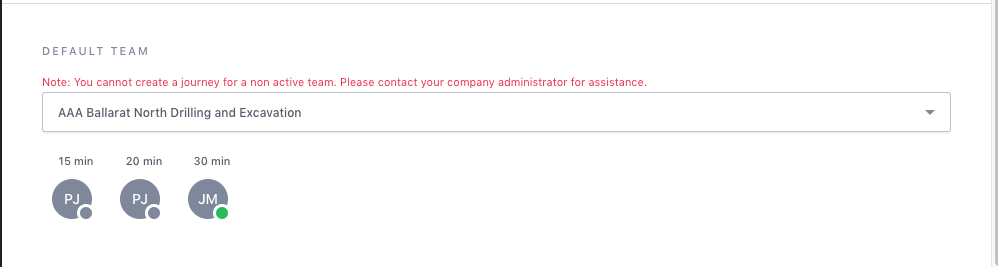
Switching Mobile Numbers
Once a Manager or an Administrator adds an additional mobile number to a User's profile, the User can easily switch between mobile numbers by changing the Active mobile number on their profile. Before using the new mobile number, the User must verify the new assigned number..
To switch to the desired mobile number, simply click on the 'My Profile' option and update the Active mobile number.
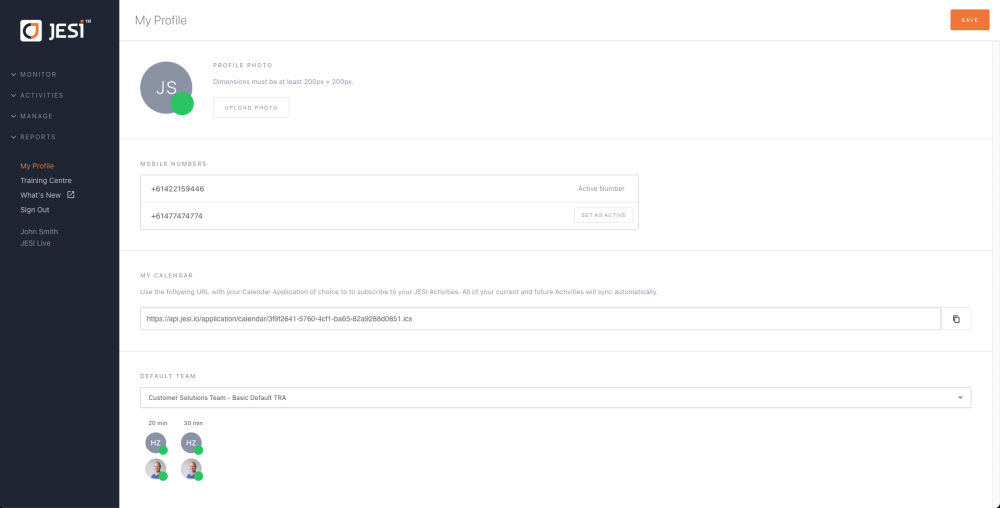 |