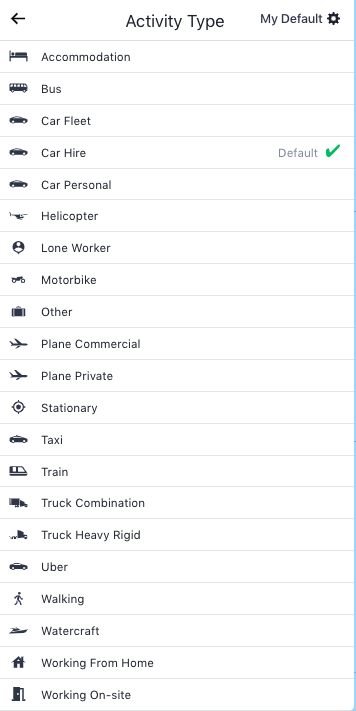User Activity Dashboard and Definitions
The Users assigned permission level dictates if they have access to the ‘User Activity Report’. Click on ‘User Activity’ found in the left-hand side menu.
**Best viewed on Desktop / Laptop through Google Chrome browser.
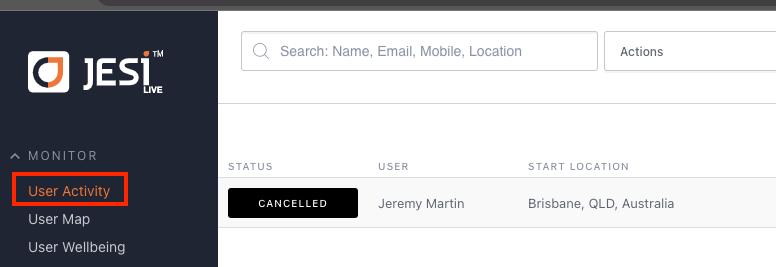 |
The ‘User Activity Report’ shows the status of Users.
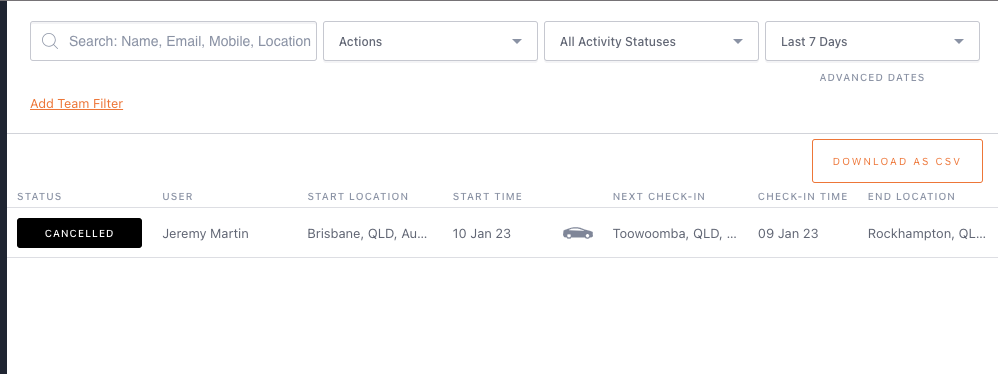 |
Note: Future Activities can be viewed by clicking on ‘Advanced Dates’ found in the top right hand corner.
The status of Users’ Activities are indicated in colour within the ‘User Activity Report’. This gives a quick snapshot of the organisation’s JESI Users.
- Grey or ‘PENDING’ – Activity is about to commence.
- Blue or ‘ACTIVE’ – Activity has commenced.
- Green or ‘COMPLETED’ – Activity has been completed and the User has safely Checked-In.
- Yellow or ‘DUE’ – the User is due to Check-In, however, has not reached the designated time for Escalation.
- Orange or ‘ESCALATED’ – a User has not Checked-In and an Escalation Alert has been sent.
- Red or ‘INCIDENT’ – a User has been involved in an Incident whilst travelling.
- Black or ‘CANCELLED’ – the activity has commenced then became cancelled due to the traveller, manager or by the system. a common reason would be either due to an incomplete risk assessment or an incident has occurred and the traveller has stopped travelling.
If a specific Users’ Activity needs to be viewed, clicking on their name will open up all the details of the Activity.
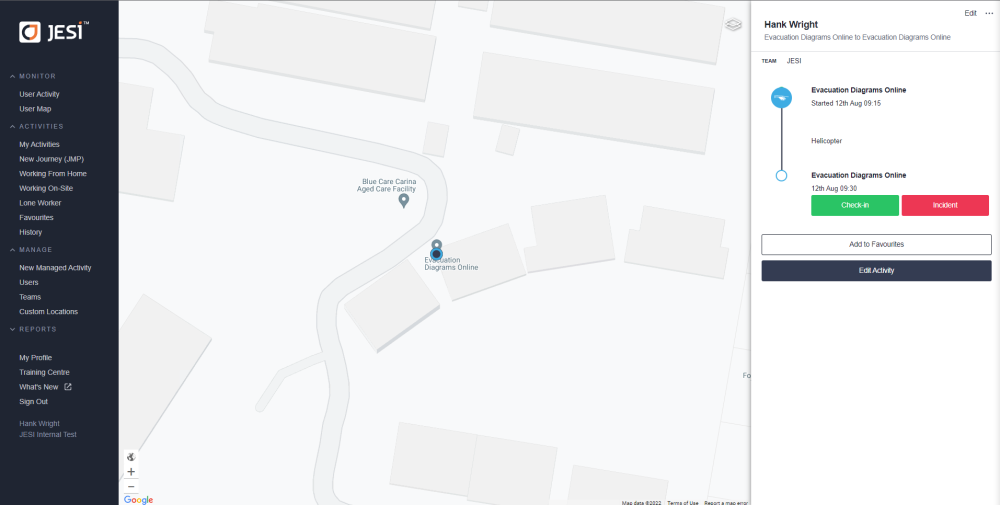
User Activity Dashboard Icons
To quickly identify the activity type, the User Activity Dashboard has improved the visual display using icons and now includes a Working From Home Activity.
The icon is displayed between Start Time and Next Check-in.
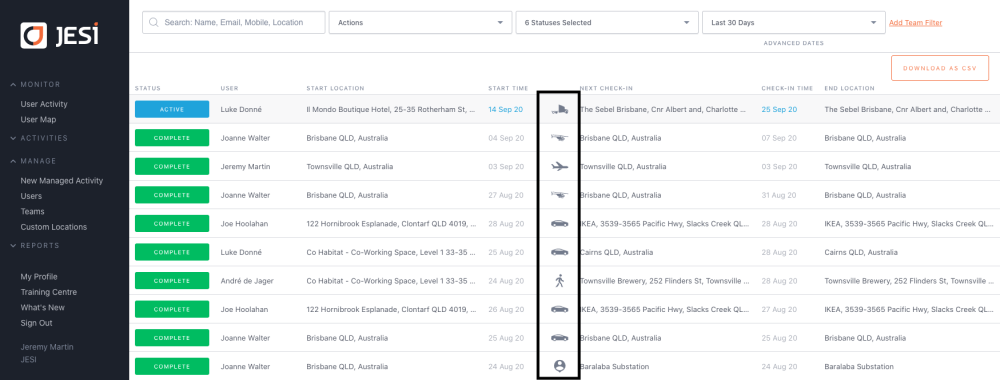
Activity Type.