User Map
The Users assigned permission level dictates who has access to the ‘User Map’. Click on the ‘User Map’ found in the left-hand side menu.
**Best viewed on Desktop / Laptop through Google Chrome browser.
 |
The ‘User Map’ views the status of a Users’ Activity and geographical location.
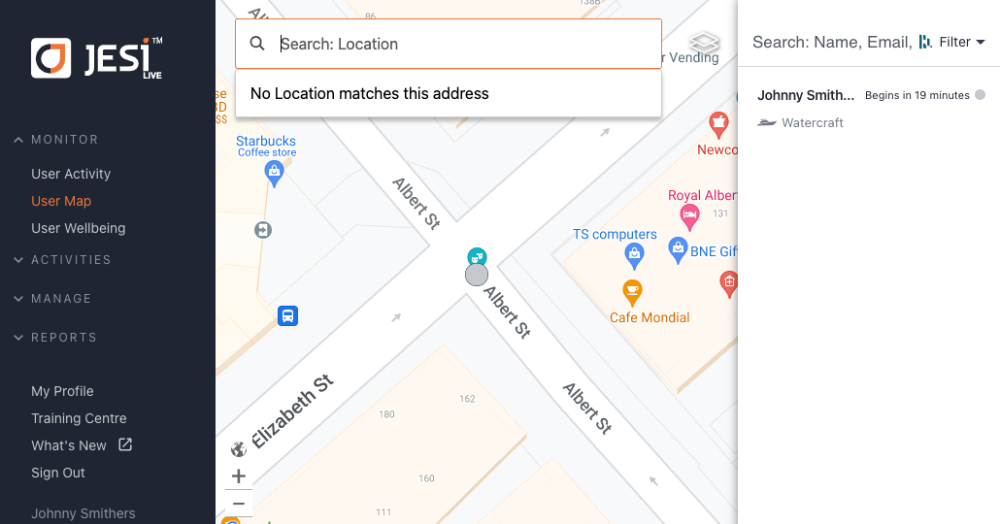 |
If there are multiple Activities in one location, they are clustered together and are identified by the number of Activities in that location.
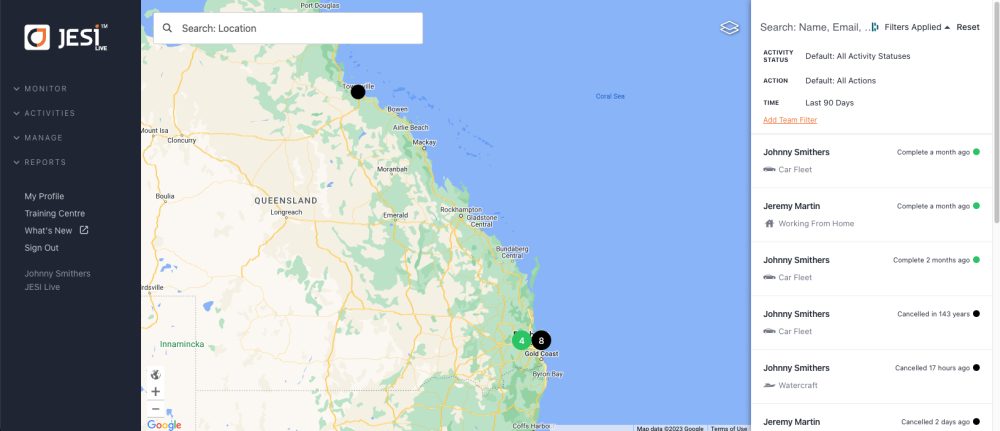 |
To view the Activity either click on the activity or hover over it. The Activities will be displayed on the right-hand side Activity details panel.
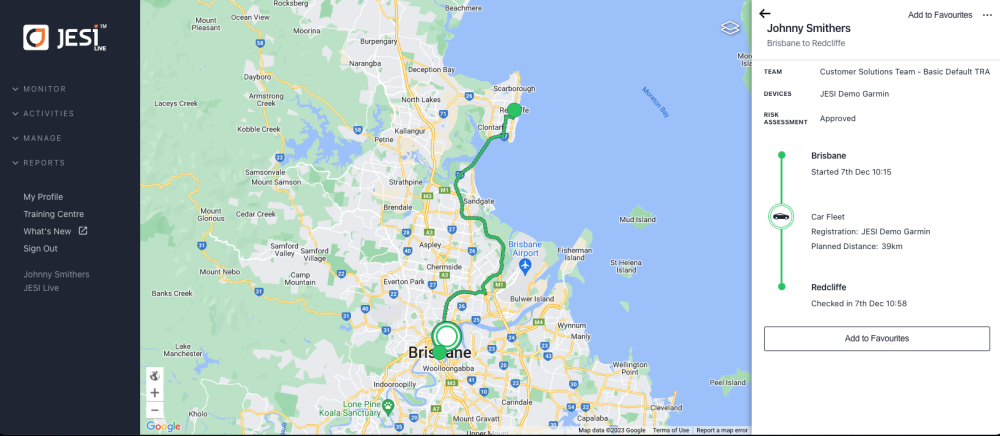 |